You will need to create a NiftyImages Account in order to personalize your emails with ActiveCampaign. Any NiftyImage you create will result in a simple Image URL that you place into any ActiveCampaign email template. Simply copy the NiftyImage URL and paste it into the HTML Block Insert within your ActiveCampaign Template. If you are using a Personalized Image, Chart or Dynamic Timer that requires a Merge Tag, simply use the Personalization Tags that are offered inside of ActiveCampaign.
You will first need to log into your NiftyImages Account to begin customizing your personalized image.
You may choose to create a custom canvas or upload your desired image.
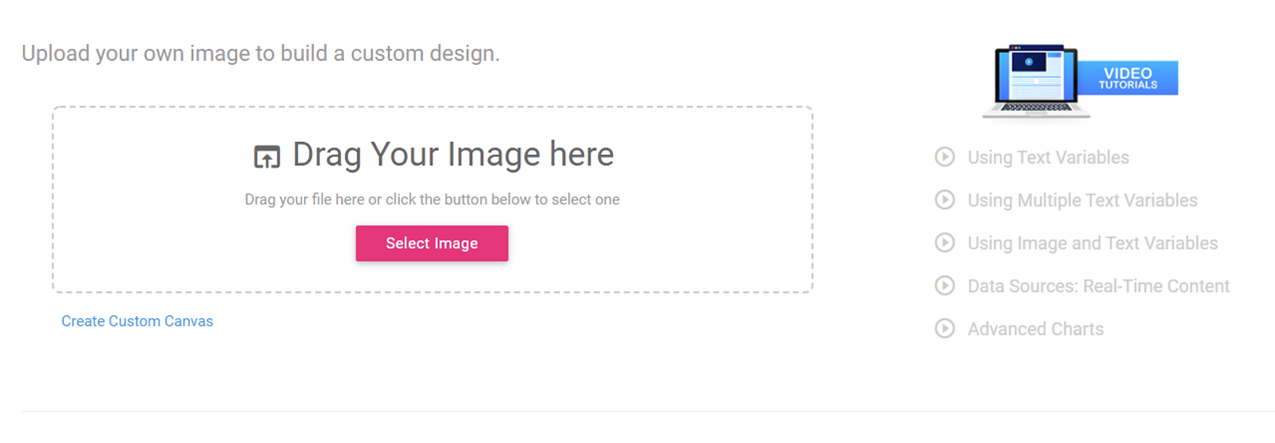
You may use any ActiveCampaign Merge Tag(s) to personalize your image.
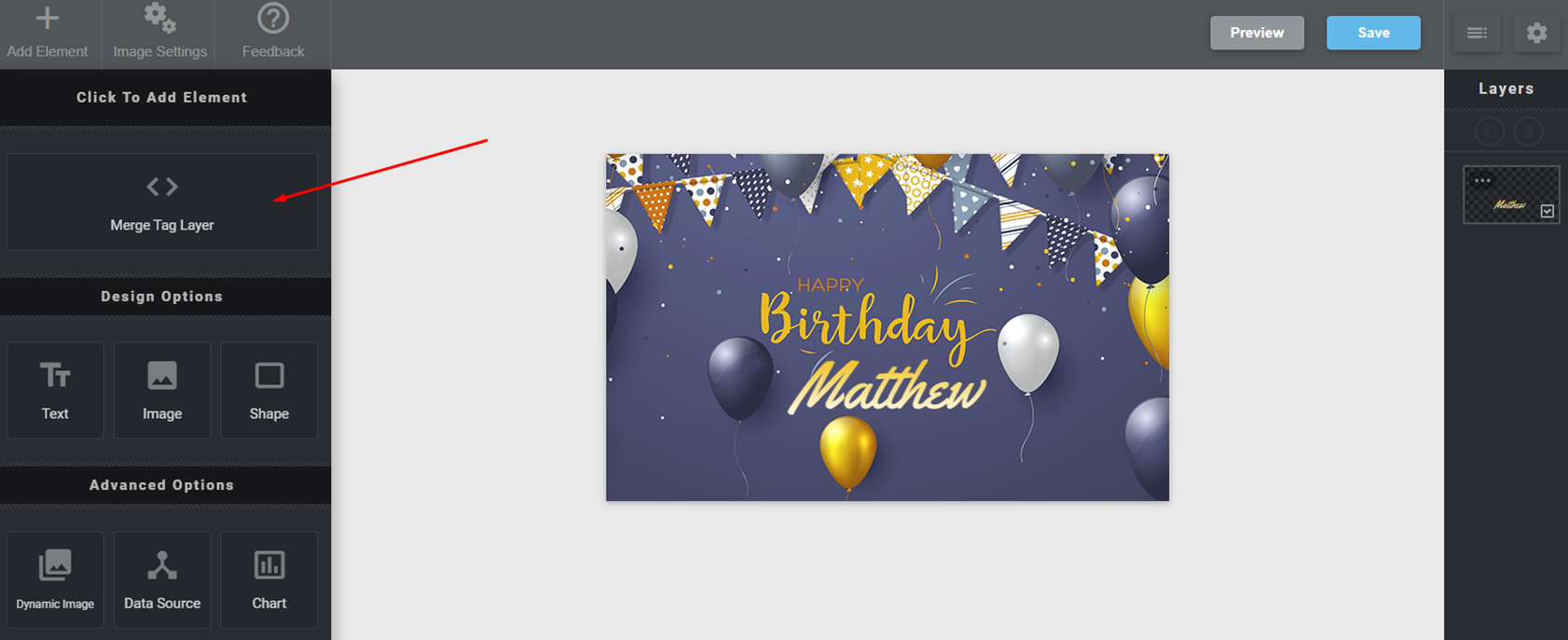
After designing and saving your personalized image, you will copy the NiftyImage URL.
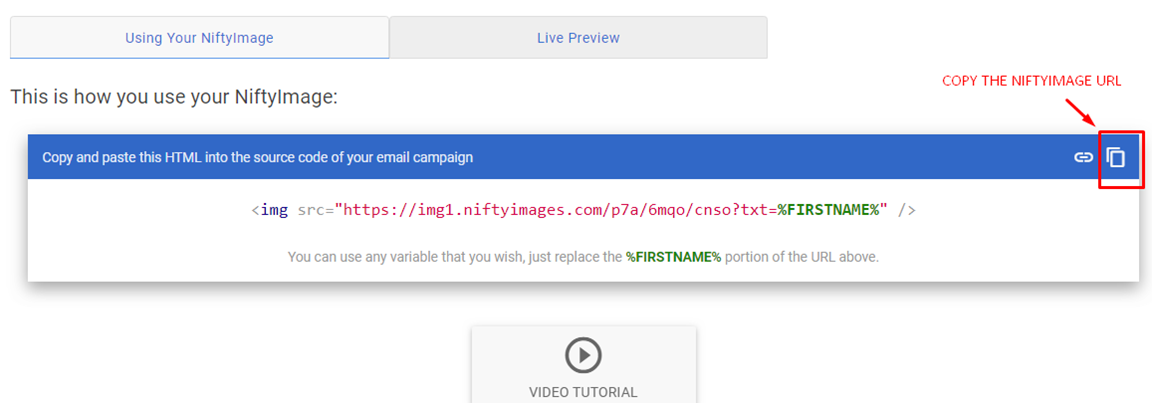
Then paste the NiftyImage URL inside the HTML Block
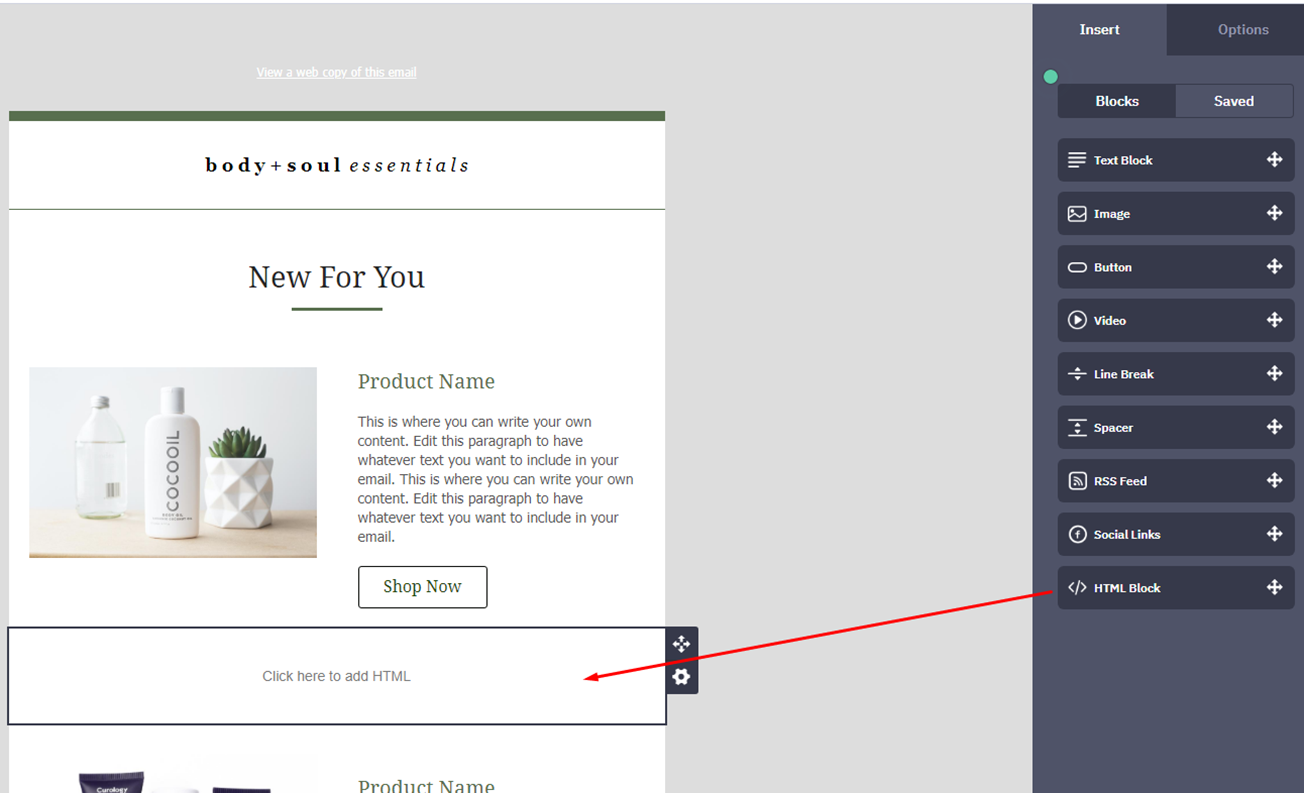
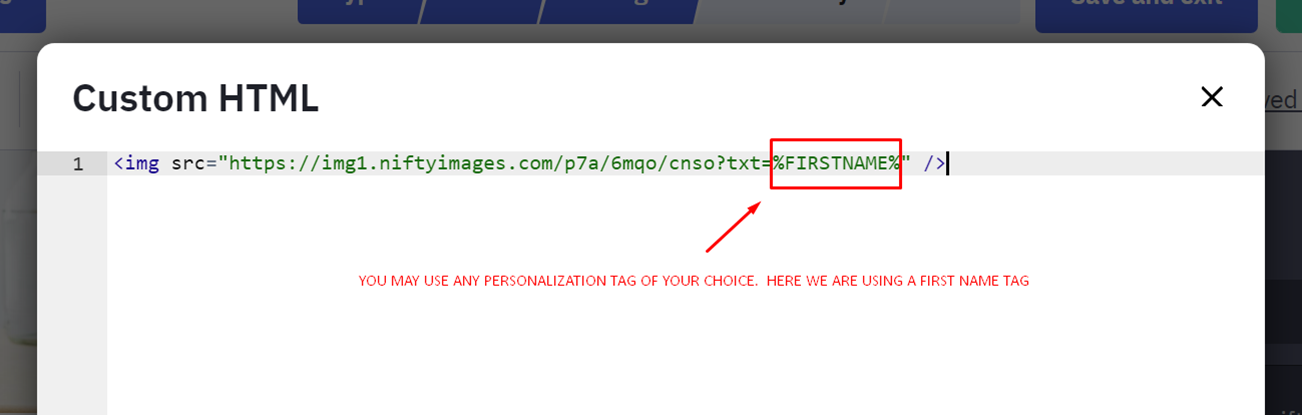
This is how it will look.
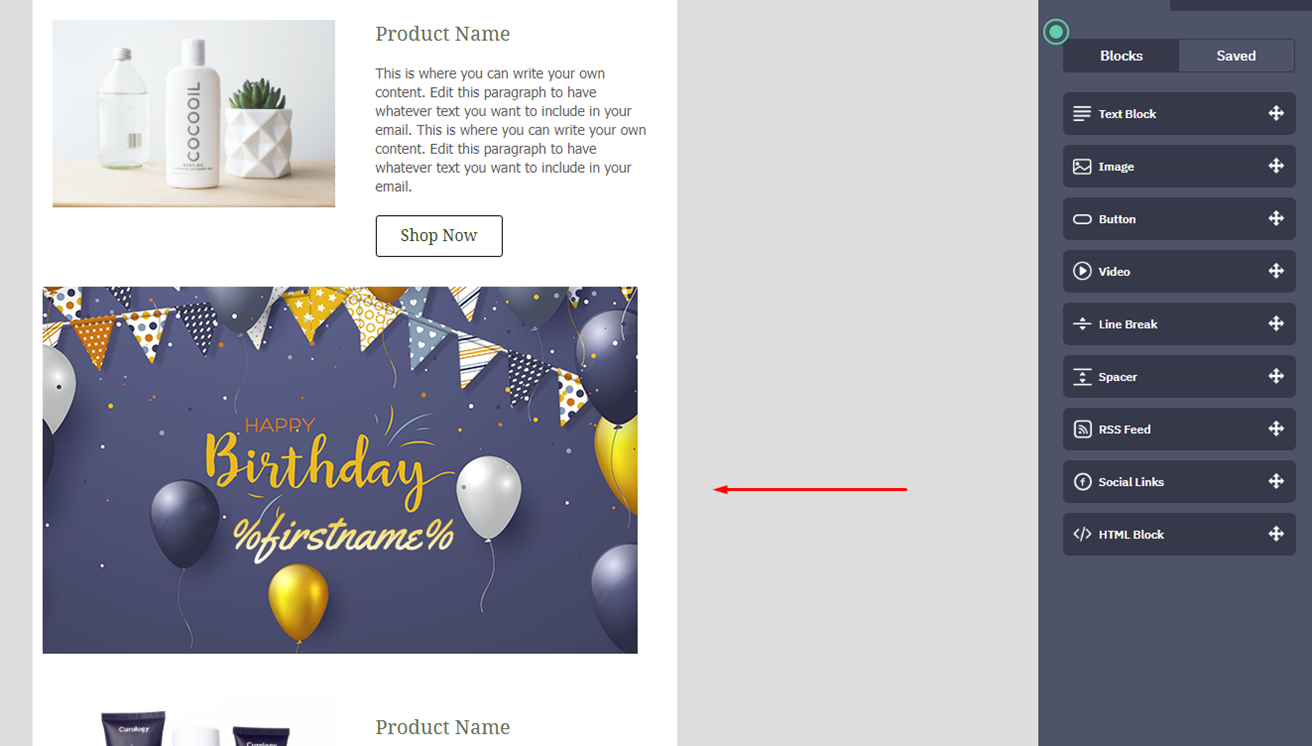
You will first need to log into your NiftyImages Account to begin building your Countdown Timer. You will select the timer end date, end time and time zone. You will also have the option to insert a background image and expiration image. The expiration image will appear in real-time when the timer is finished.
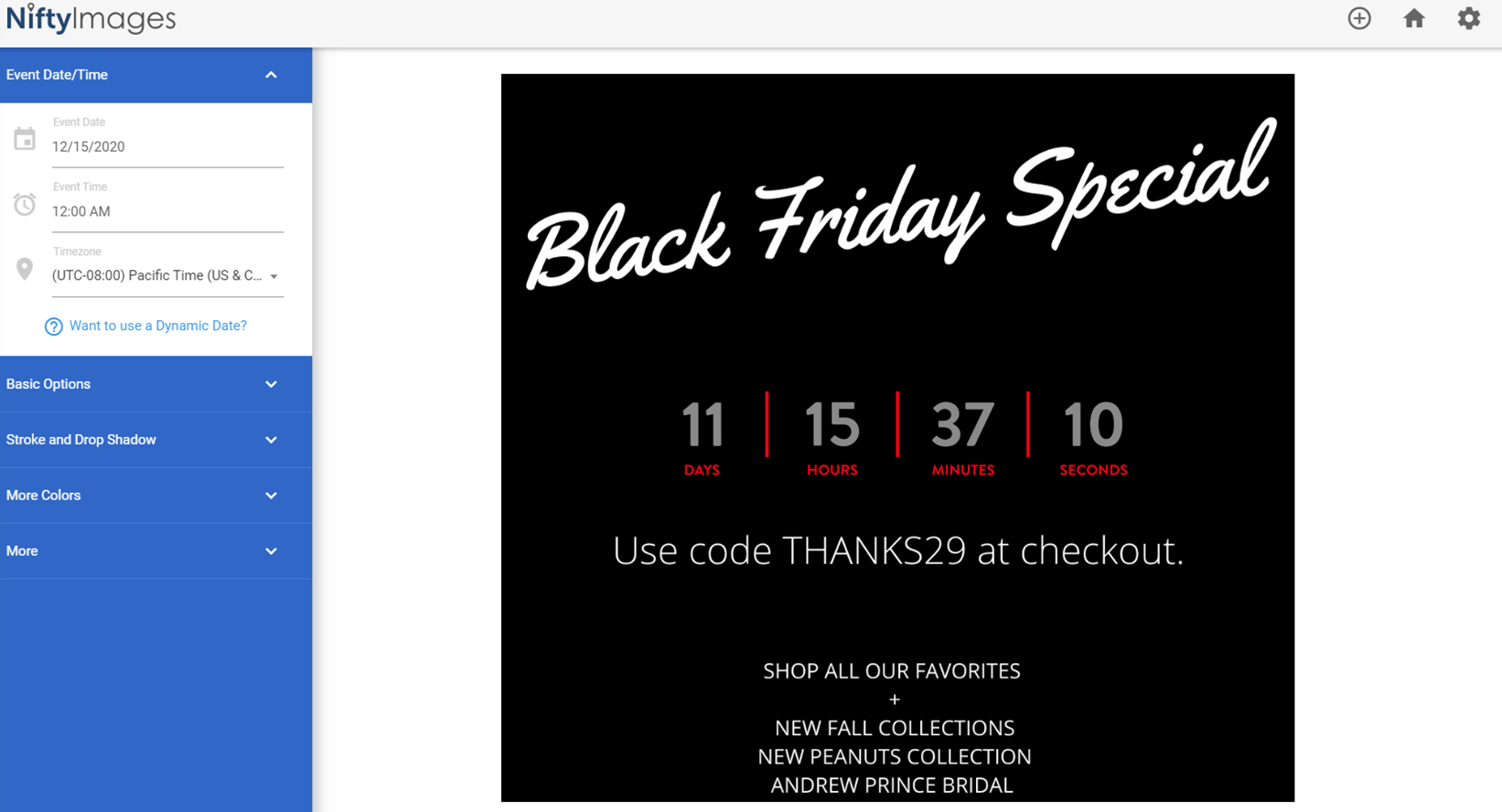
After you have designed and saved your Countdown Timer, you will copy the NiftyImage URL.
Copy the NiftyImage URL
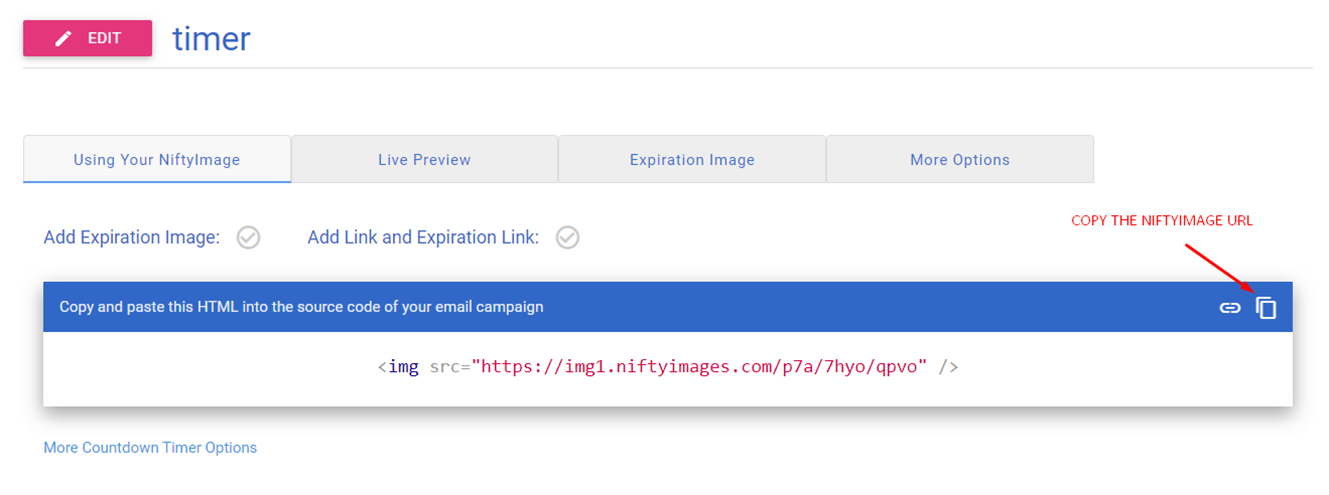
Then paste the NiftyImage URL inside the HTML Block.
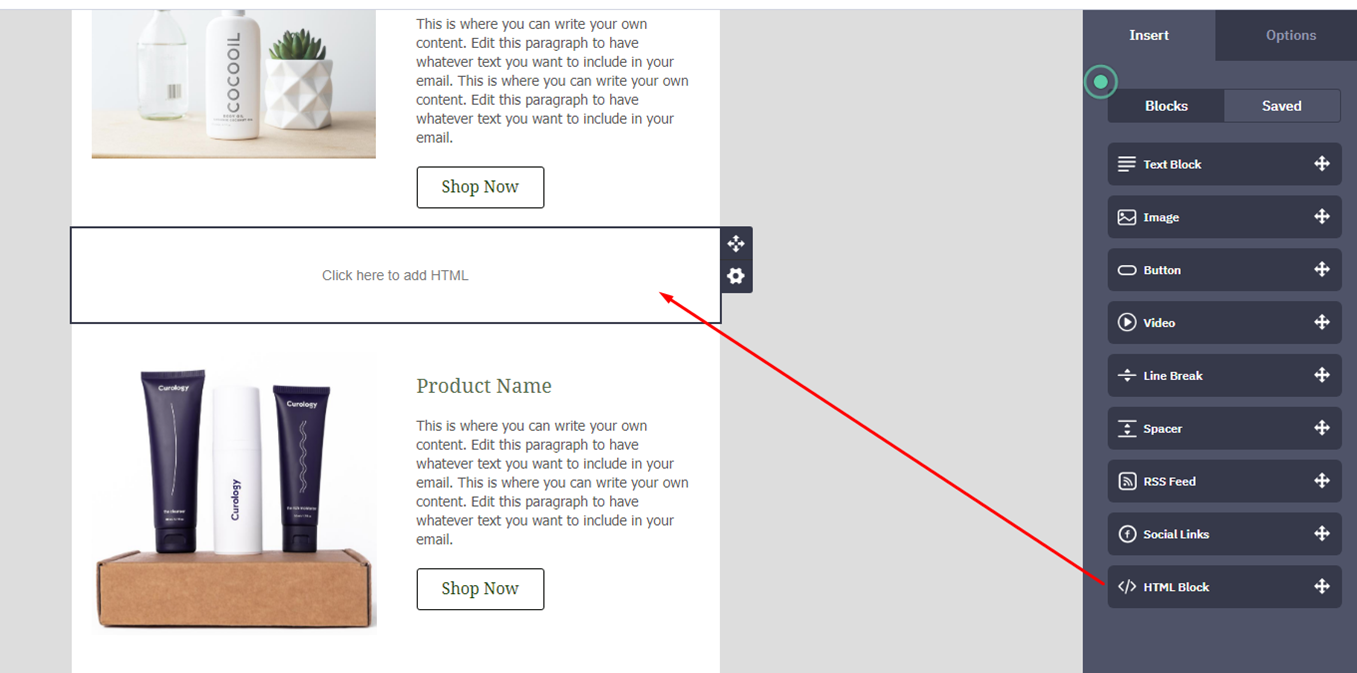
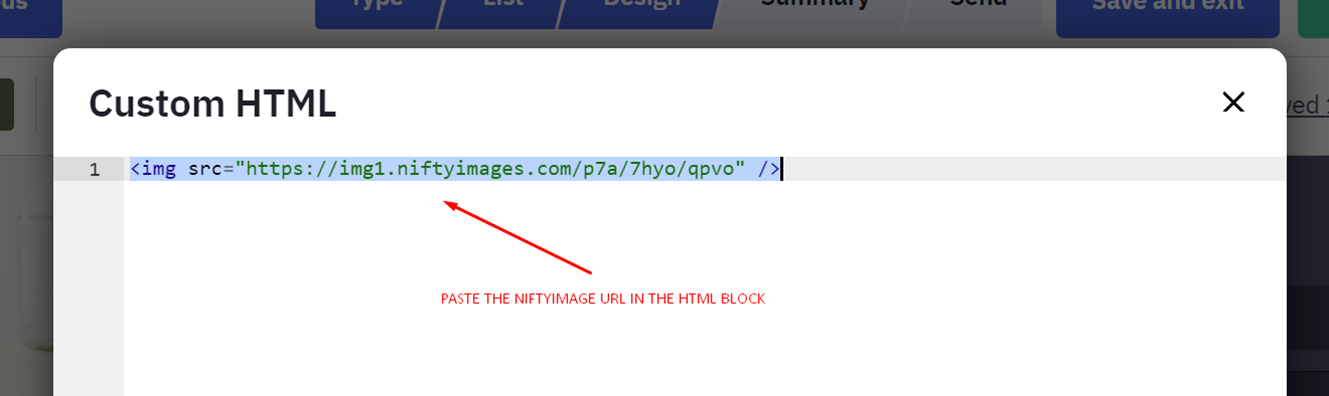
When completed, it will look like this
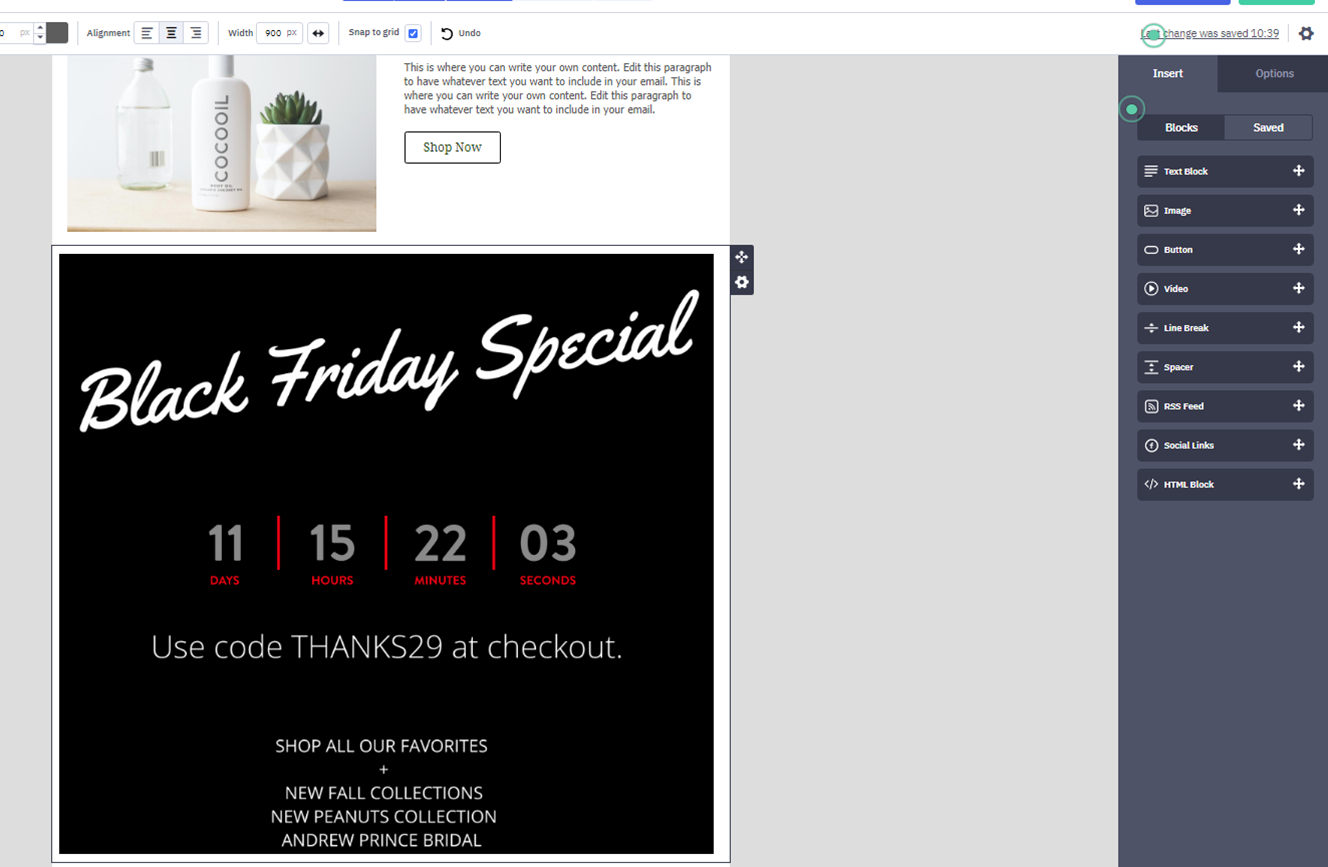
Additional Timer Options Include:
Creating personalized charts will allow your email subscribers to get a more visually engaging representation of their personal data.
You will first need to log into your NiftyImages Account to begin building your Personalized Chart. To build a Personalized Chart, begin by selecting a chart type. Next, customize your chart’s: Title, Labels, Colors, Legends, Text, etc. After you have designed and saved your Chart, simply copy the NiftyImage URL and paste inside the HTML Block of your ActiveCampaign Template. Replace all Merge Tags with numeric Personalized Tags in your ActiveCampaign account.
Rule Sets allow you to create tailored and more personalized emails all based on simple conditions you set up
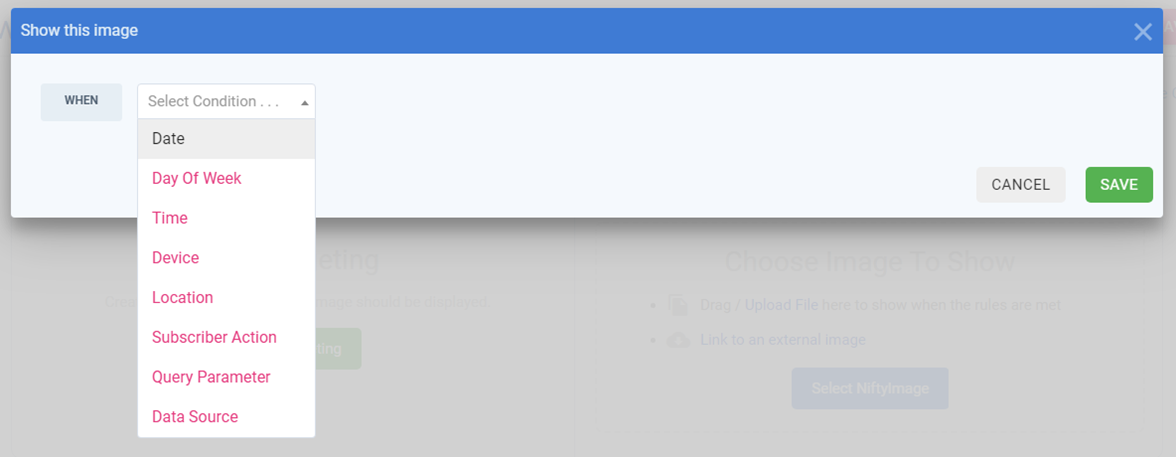
Each type of image can be changed according to the following parameters:
Example of a Rule Set showing an image based on the opening Device & Operating System

Copy the NiftyImage URL
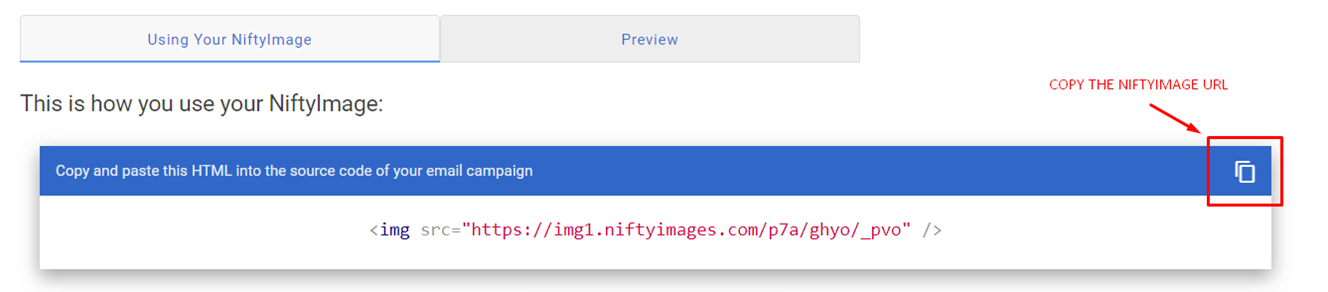
Then paste the NiftyImage URL inside the HTML Block
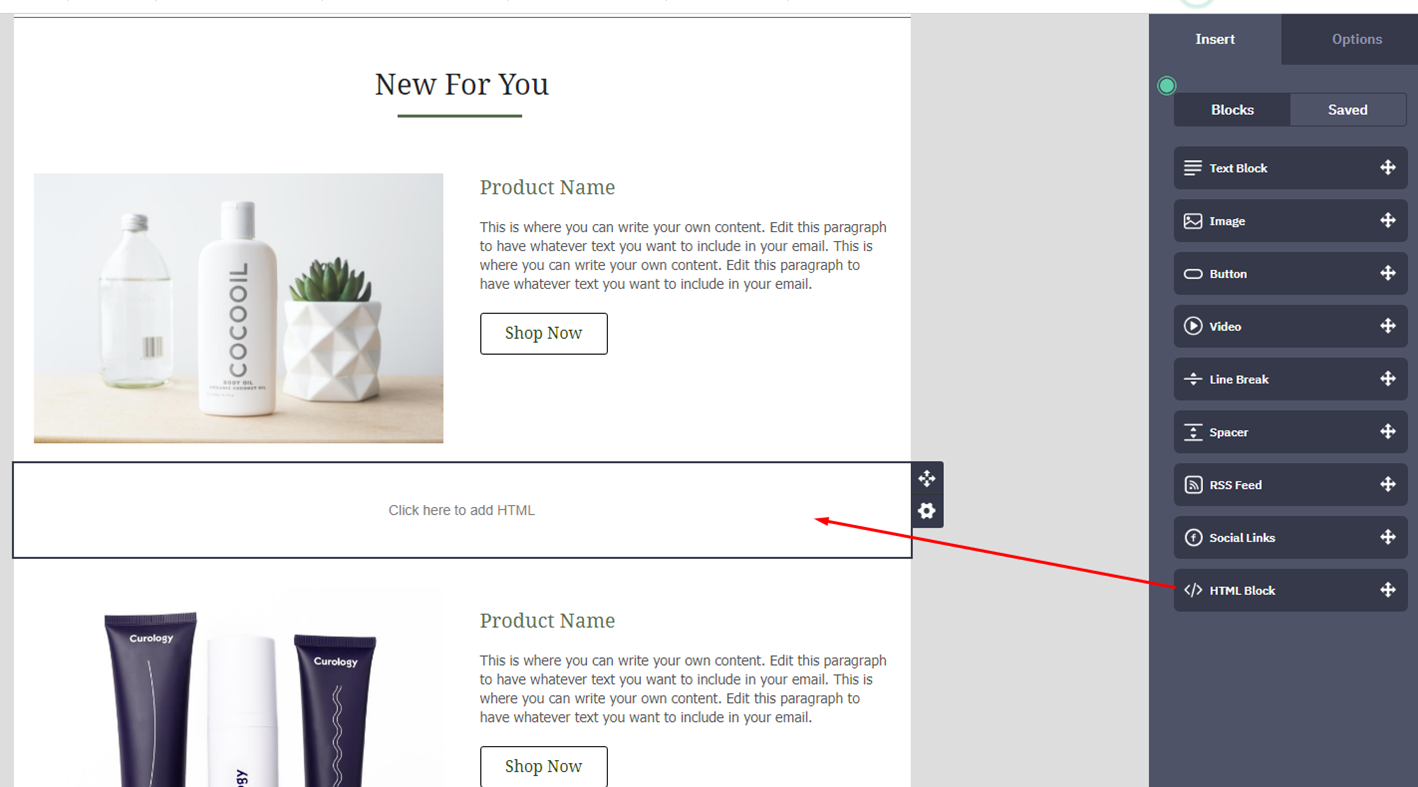
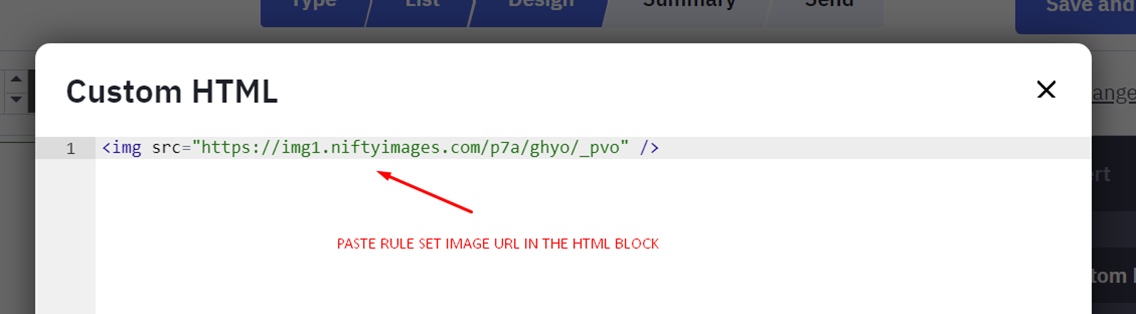
Show a Map of the closest location(s) to each subscriber based on real-time GeoTargeting data. You will need a CSV file of all your locations and a Fall Back Image.
First, Design your Map. Next you will upload your CSV file containing all your Locations. Your locations can be an address or Lat and Long. Then you will choose your search radius and number of locations to show on your map.
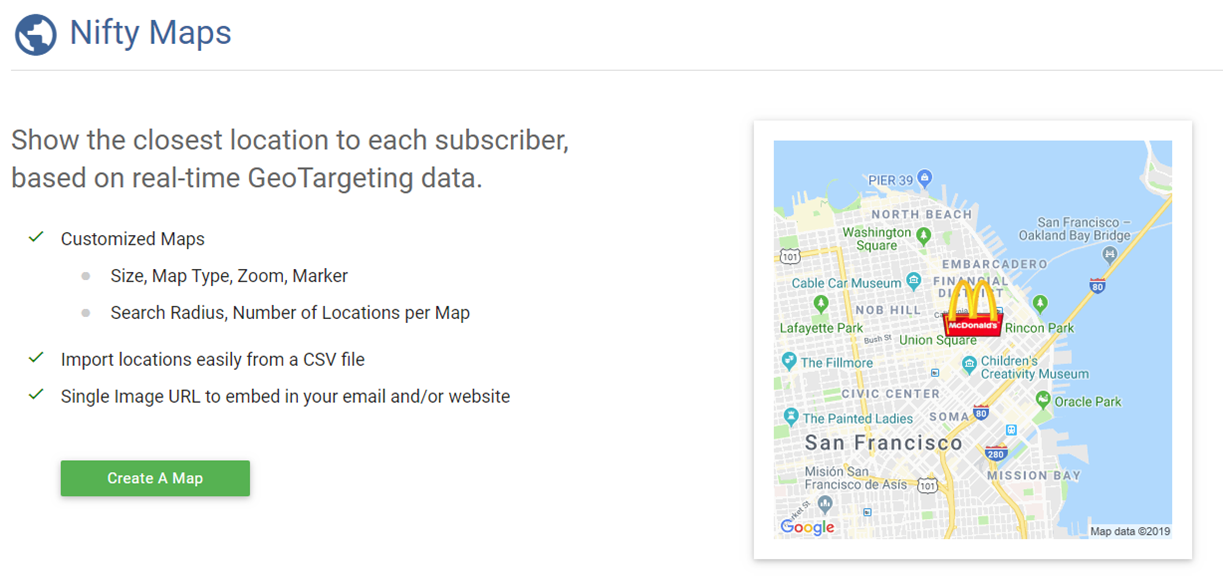
Start by adding your different images and links. You can upload images (including GIFs) or select existing NiftyImages from your account. You can create as many variants as you wish in this section.
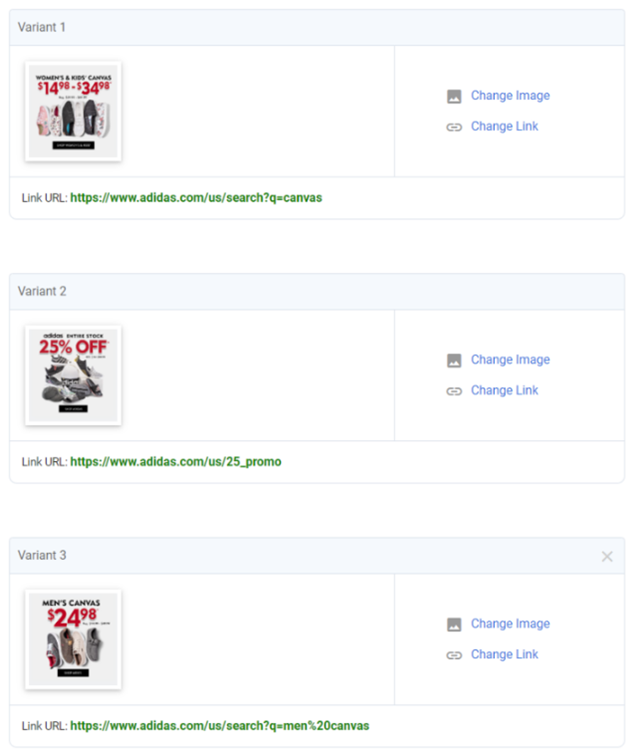
Tell us how you would like to distribute the opens.
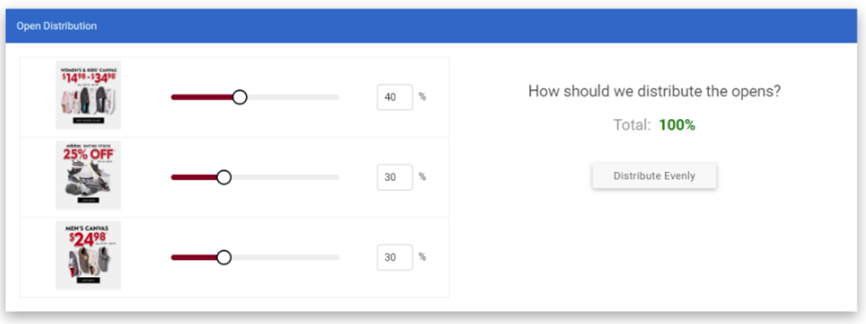
Select your winning metric and when to conclude the test
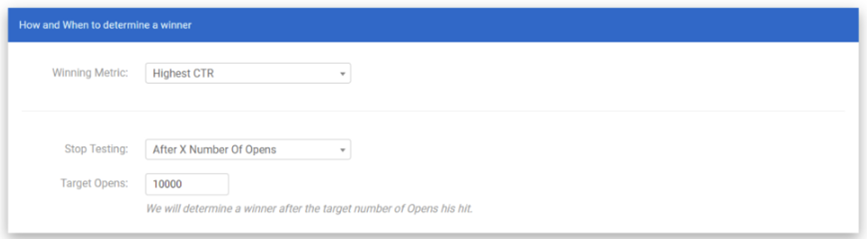
Winning Metric Options:
We will report live updates for your image as stats are accumulated. These will display the Conversion Rates, Improvement, as well as stats for each variant you have set up. You also have the option to manually select a winner on this page.
Leveraging real-time Data Sources gives you the ability to create content that is always relevant and up-to-date at the moment of engagement.
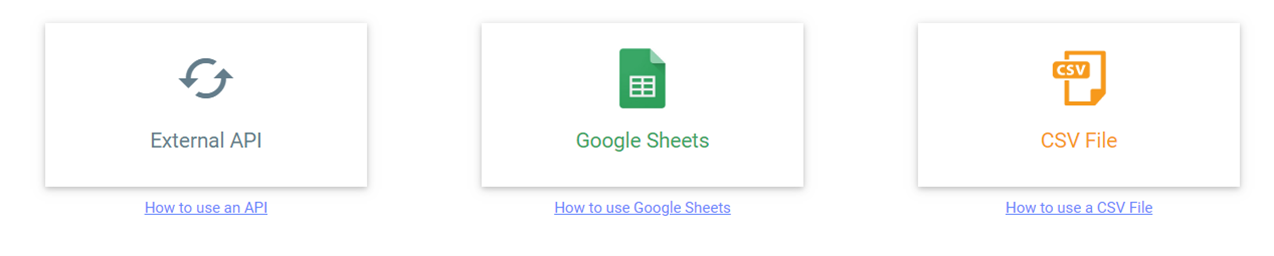
Examples of Data Sources: